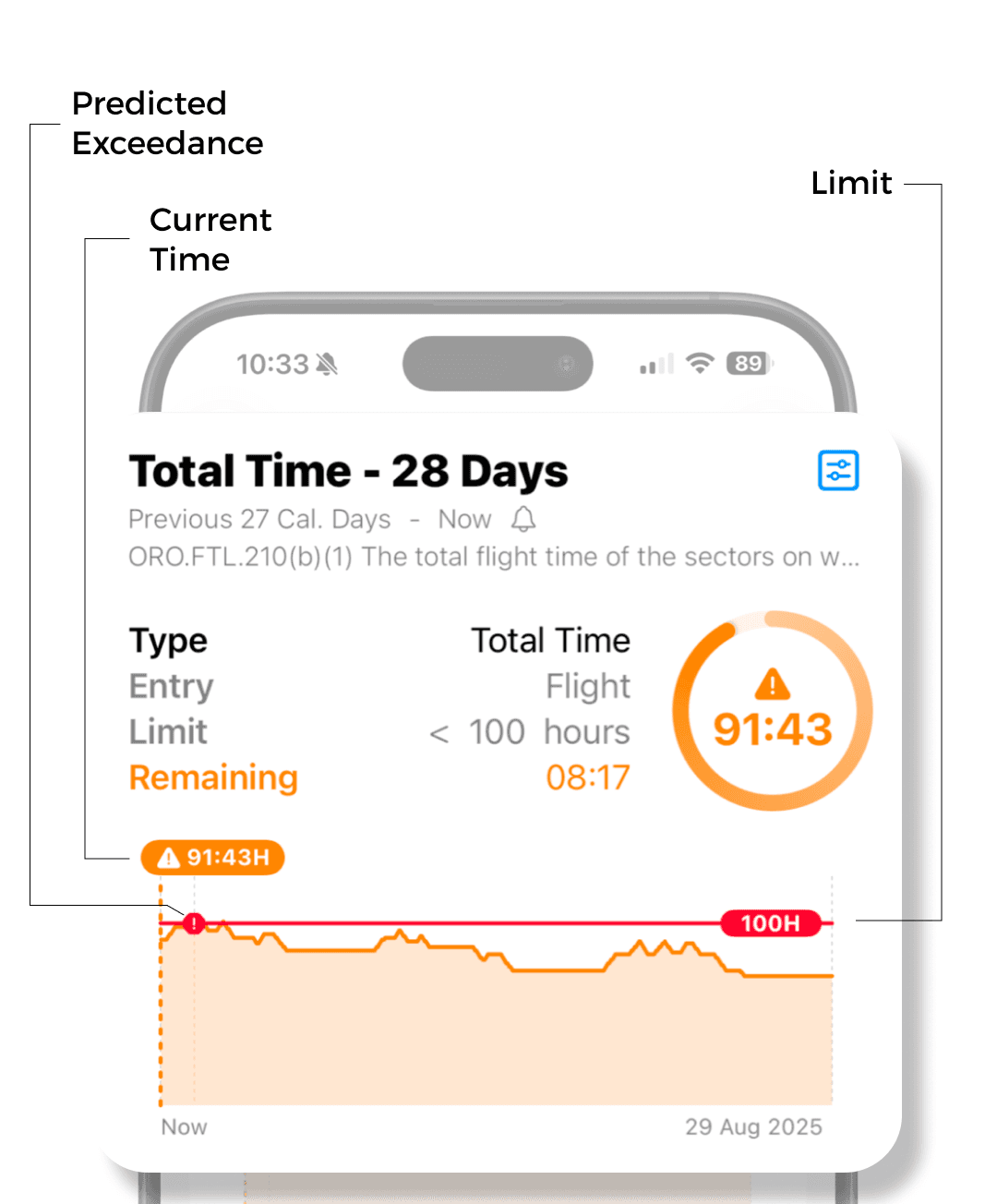Limitations
Keep track of your flight time limitations and currency
You can create limitation groups which will help you keep track of time or count in the selected time frame.
Overview
To access Limitations section on iPhone go to Stats tab and scroll down to Limitations
On iPad and Mac, Limitations have dedicated tab in sidebar
On the top of the Limitations section, you can see the flight timeline. All the limitations are calculated to the selected time.
To change the time: You can drag the timeline or tap on the date and time field.
To change the zoom: Pinch to zoom
To reset time back to NOW: Tap on the clock icon
You can see your duties on the timeline colour-coded based on the Entry Type:
Duty Time - Gray
Flight - Blue
Sim - Green
Other Duty - Cyan
Dead Head - Orange
Airport Reserve/Standby - Purple
Home Reserve/Standby - Pink
When the playhead is on any duty, it gets highlighted and selected duty appears on the top-right corner
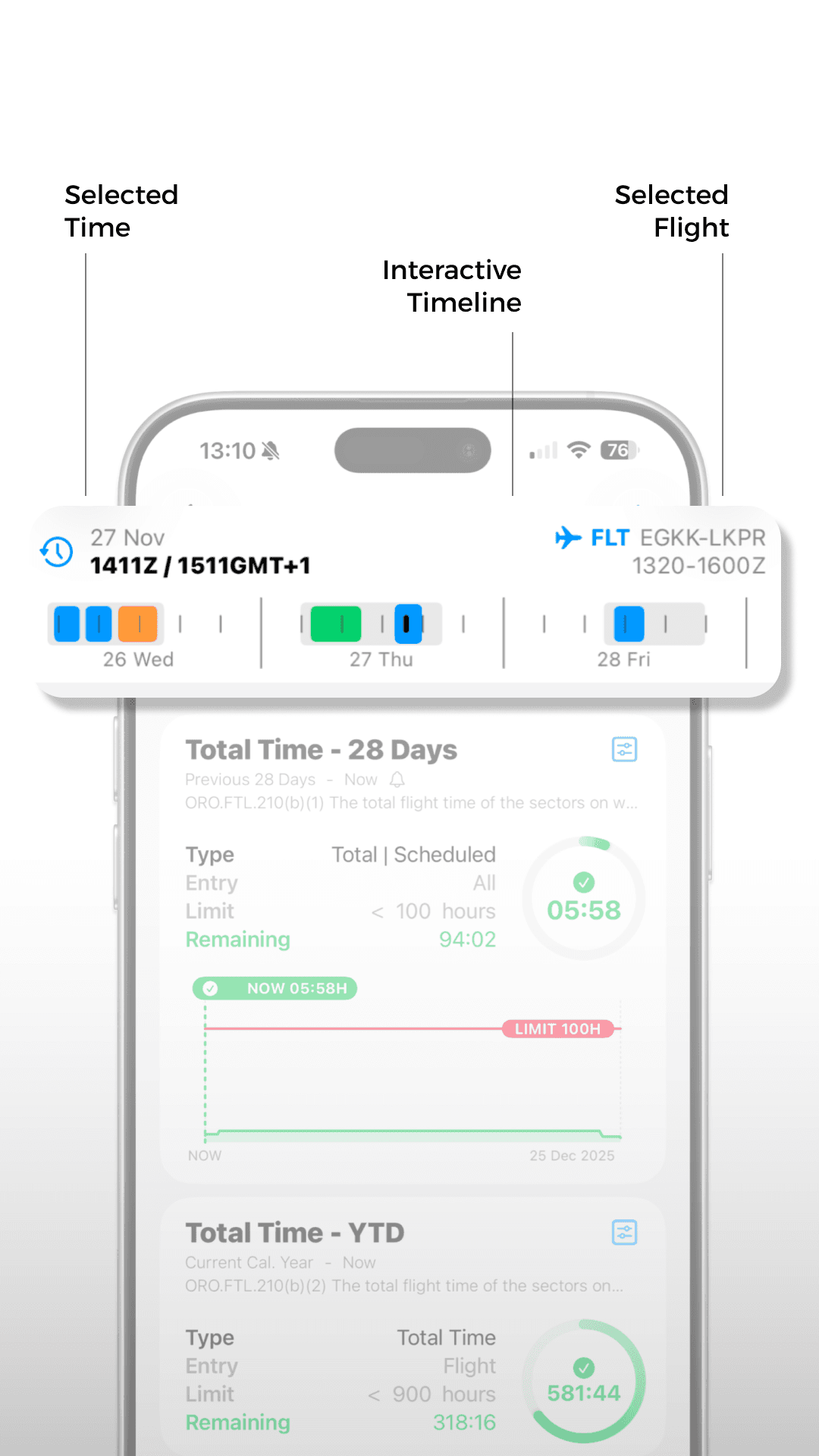
In the overview, you can see your custom limitations. You can customise their order by long-pressing on the limitation you want to move and drag it to desired position.
Header: In the header section of each limitation you can see title and time frame the limitation is calculated for
Edit Button: Button on the right allows you to adjust the limitation
Type: Time/Count the limitation is calculating for
Entry: Which entries does the limitation calculate with (all, flights, simulator, other duties, etc.)
Limit: Selected hour / count limit. < or > sign signals whether the time or count needs to be below or above the limit.
Remaining: Time or count remaining to limit.
Progress Ring: Displays cumulative time or count, as selected for calculated time frame.
Colour: If the time / count is approaching limit (80%), the colour changes to amber. When the time / count goes over 100% the colour changes to red
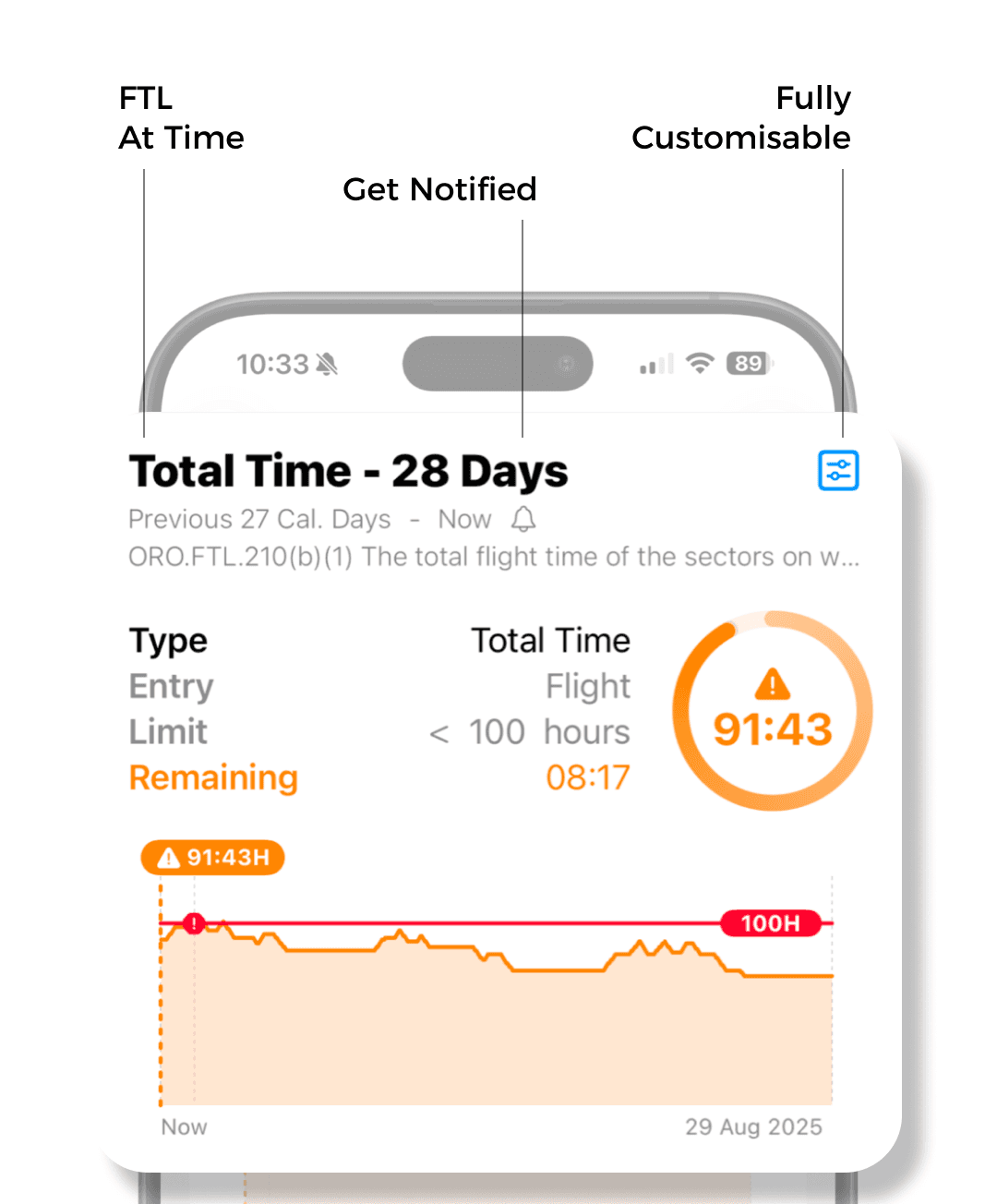
Edit
To create new currency or limit. Tap on the plus button on the top right corner.
Title: Select custom title
Entry Type: Select which entries you would like to track (All, Flights, Sim, Other Duty, Positioning, Reserve, Standby)
Criterion: Select type of time/count to track
In Last: Select time frame for calculation. There are many different time intervals to choose from. The end time is always calculated to present time.
Hours: Start time X hours ago
Days: Start time X days ago
Calendar Days: Start time at midnight X days ago
Weeks: Start time X weeks ago
Months: Start time X months ago
Calendar Months: Start on 1st of X months ago. Note if you need current month, leave the count blank)
Quarters: Start X quarters ago (3 months)
Calendar Quarters: Start X calendar quarters ago. Calendar quarter are periods of 3 months each ending at March 31, June 30, September 30 and December 31. Note: if you need current calendar quarter, leave the count blank. If you need previous calendar quarter, type 1 in the field
Years: Start X years ago
Calendar Years: Start on 1.1. X years ago. Note if you need current year, leave the count blank
Limit Hours: Select count limit / hour limit. Select if the count / time should be below or above the limit
Notify: Choose whether you want to receive a notification when you approach set notification threshold
Additional Filters: Add advanced filters to fine-tune your limitation
Filter Tags: Select tags to only include flight entries with selected tags
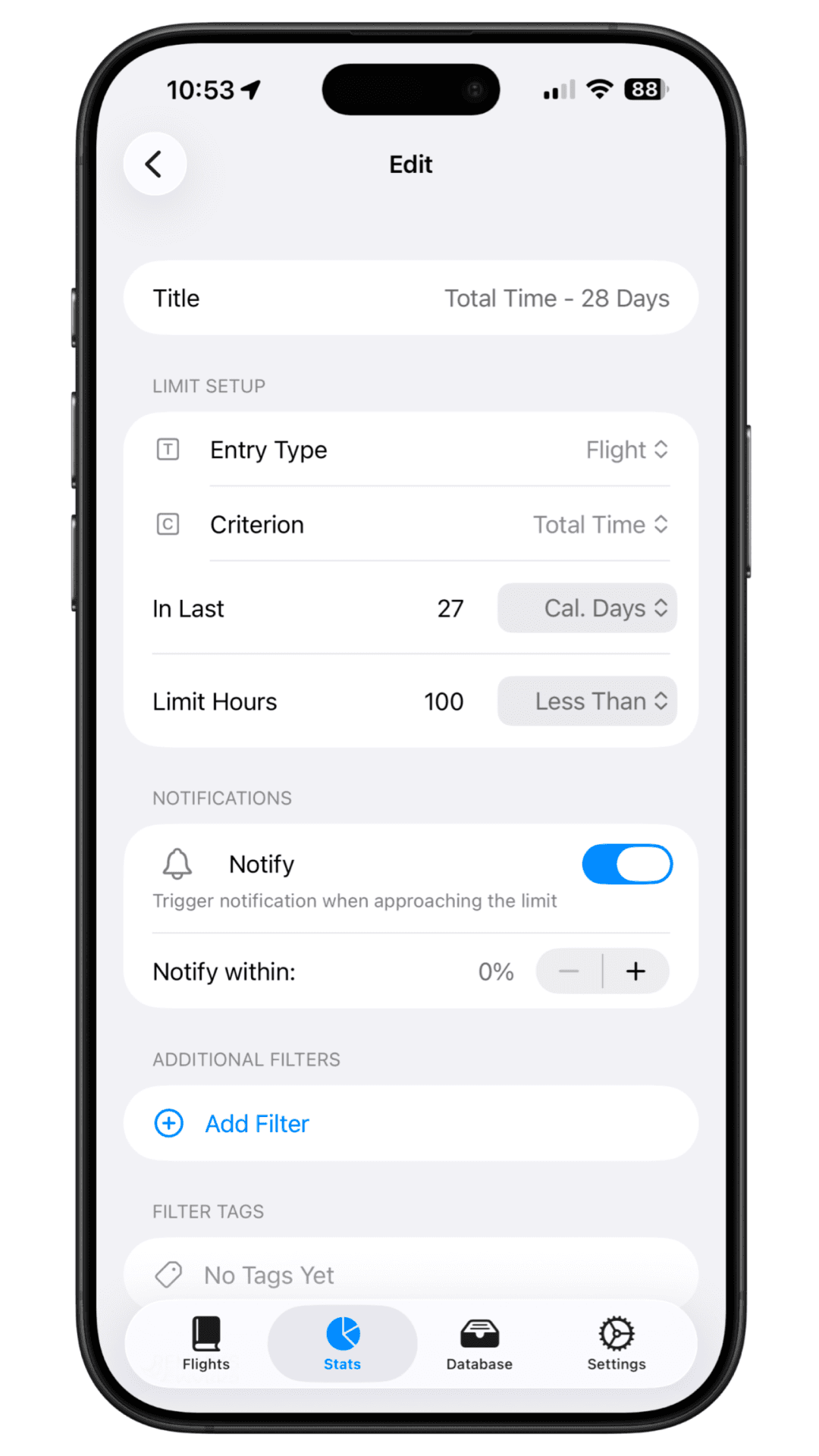
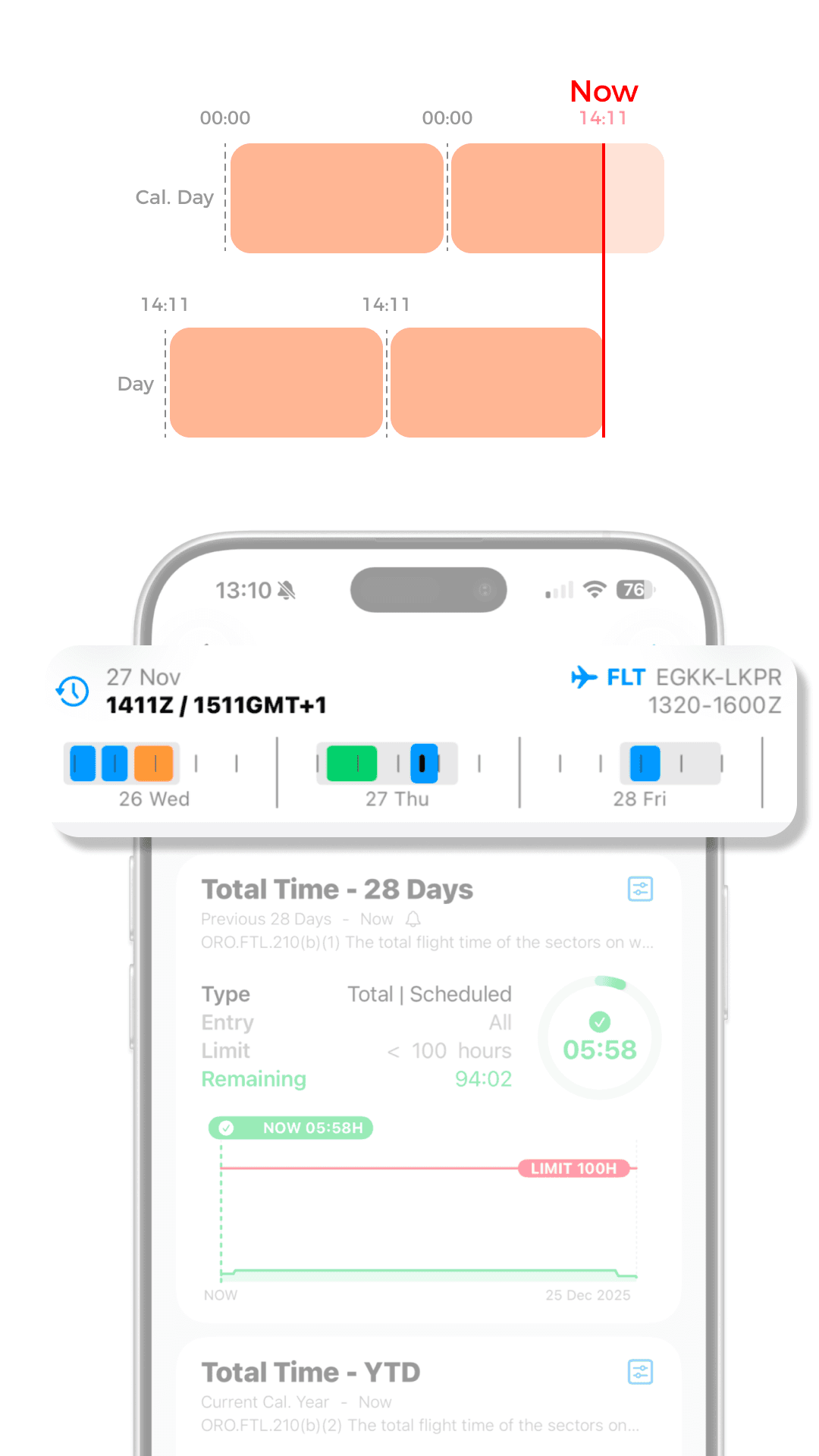
Chart
You can display chart for each limitation by tapping on the limit cell. The chart displays cumulative time / count for selected time frame. The current time is always in the centre of the x axis. Future flights, if logged, will display on the right of "NOW" showing you, if you might go over the limit.
Graph granularity on x axis is either hours or days depending on the time period.
Hours: Timeframe is within 40 days
Days: Time
frame longer than 40 days