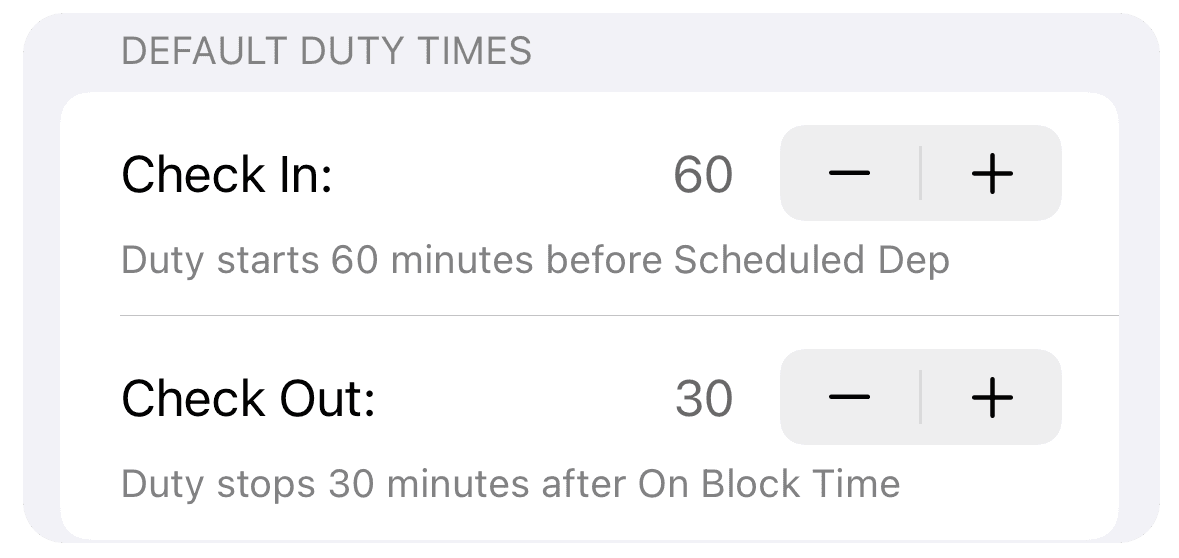Logging Settings
Configure your Logging Fields, Auto-fill and Opening hours
Every pilot has different logging needs. You can adapt Logger to suit yours in "Logging Settings".
Go to "Settings" tab and "Logging" to display Logging Settings
Configure Fields
Configure Fields section allows you to customise the flight detail view. You can toggle different fields on/off, change the colour of the fields and set up custom times/counts. Note: You can also access this section from flight detail toolbar menu.
Toggle: Switches the field on/off in flight detail view
Color Picker: Choose colour for the function time. PIC, Instructor, Dual, SIC, IFR and Night times also display in corresponding colour on the flight overview
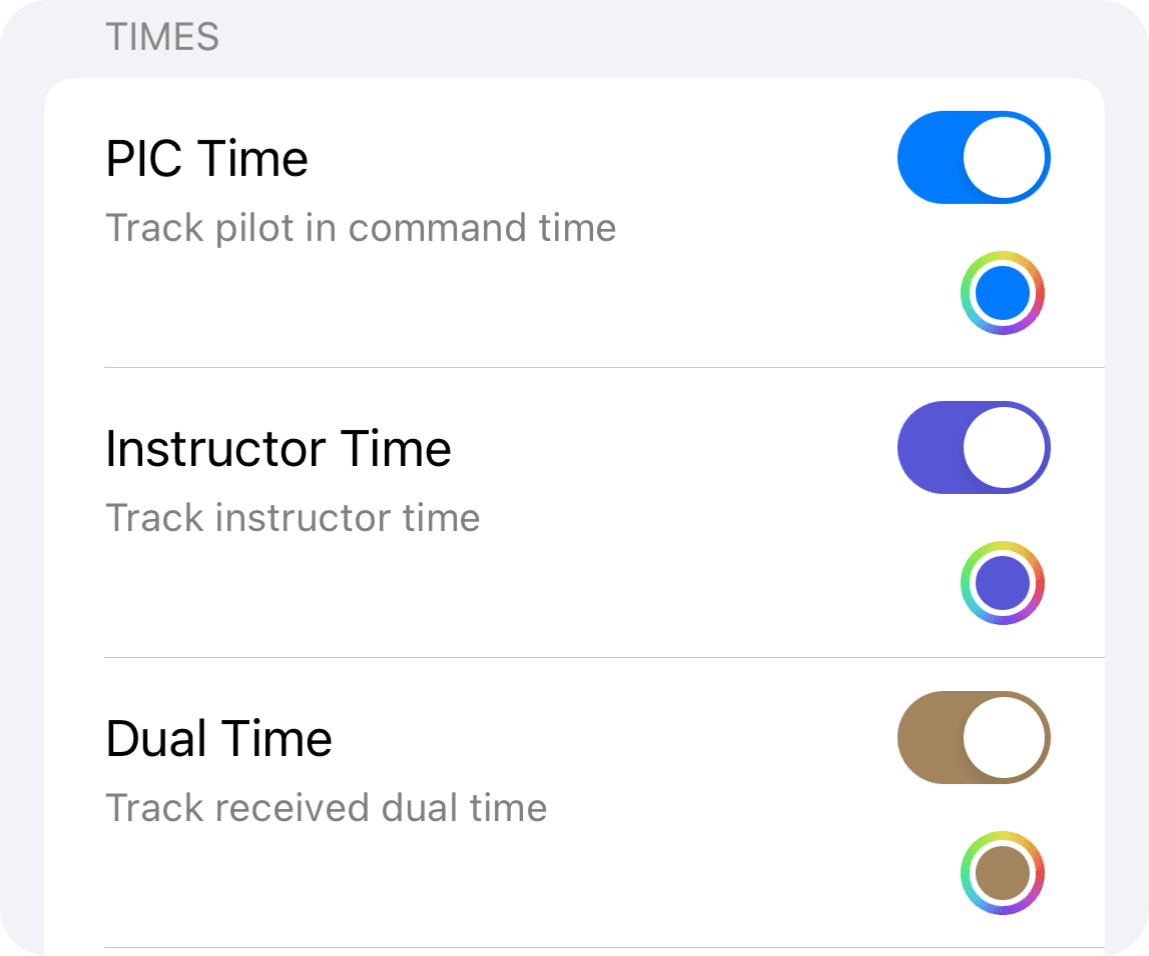
Custom Times/Counts
Apart from the standard function times, you can set up up to 6 custom times, 2 session times and 4 custom counts.
Custom Times and Counts are tied to flight entry type
Custom Session Times are tied to simulator and other duty sessions
You can modify name and icon
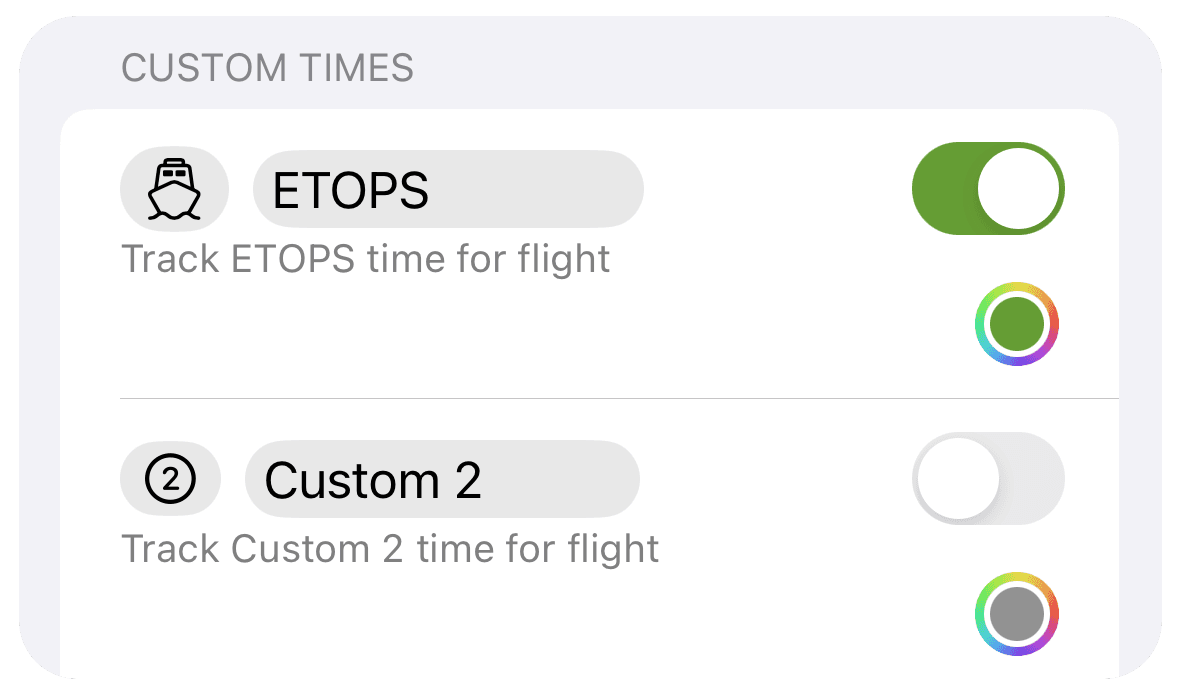
Opening Totals
Opening totals allow you to account for your previous experience by creating single sum entry. This is particularly helpful if you are transferring from paper logbook to Logger.
Use HH:mm or HHH format when setting up the opening totals
Opening totals will automatically adjust the PDF logbook exports and all the statistics
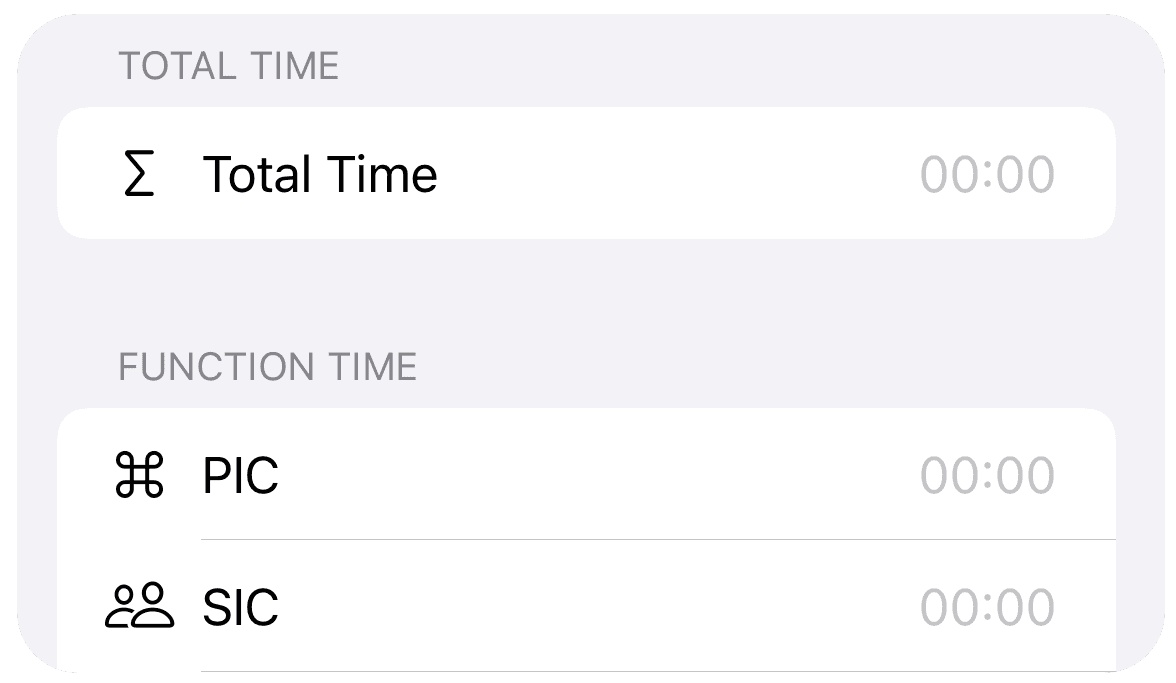
Auto-Fill
Auto-fill allows you to automate certain tasks when creating new entries or importing airline imports (where the function data is missing). Note: Auto-fill does not work for logbook imports.
Function Time: copies over block time to selected function time automatically for new entries, provided that those fields are also switched on in "Configure Fields". When utilising airline importers, Logger attempts to infer function times from the import field and type of operation. If this is not possible, the auto-fill setting will be used to populate the fields.
Multi-Crew: MCC time is normally filled automatically based on the aircraft type, regardless of the auto-fill setting. If you are importing from FC View or Roster Buster, use the auto-fill setting in this section to infer the MCC time
Take-offs and Landings: Logger will automatically log one take-off and one landing for sectors where you are pilot flying (PF). Day/Night Landing and Take-off is automatically inferred based on the times.
Flight Number Prefix: Set up flight number prefix for your flights (FR, DY, DY, etc.)
Flight Rules: Set up auto-fill flight rules for each new flight / airline import (IFR, VFR, VFR to IFR, IFR to VFR)
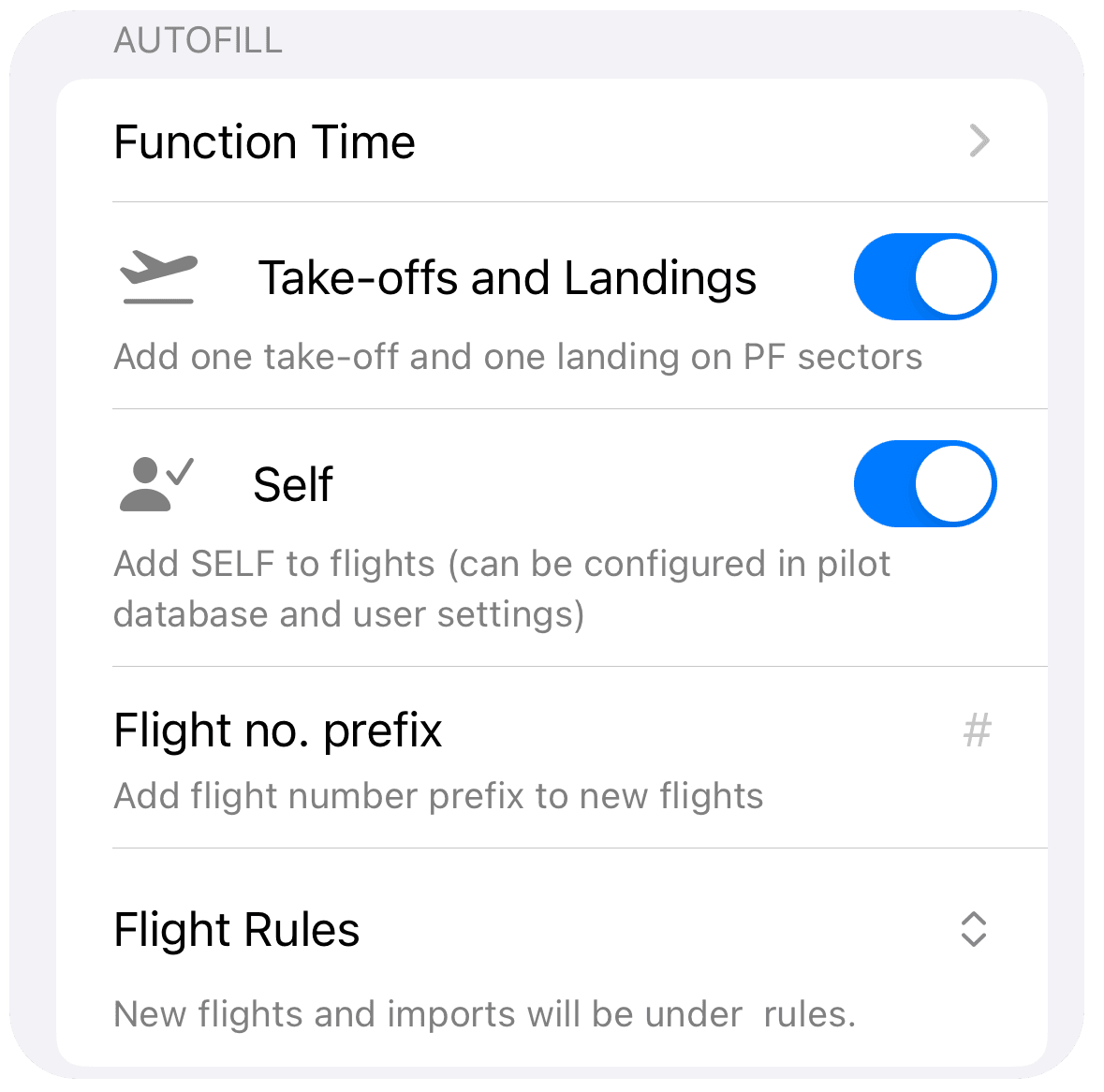
Flight Overview
Future Flights Color: Set the colour of planed flights which are starting in the future
Scroll To: Set where you want the flight list to scroll to after restart. Top scrolls to the top of the list, today scrolls to today. Note: You will only see a difference when you have future flights in the flight list. The scroll to function only works once after restart
Main Airport Identifier: Select whether you want to display ICAO or IATA as primary identifier in flight overview (secondary identifier always shows below)
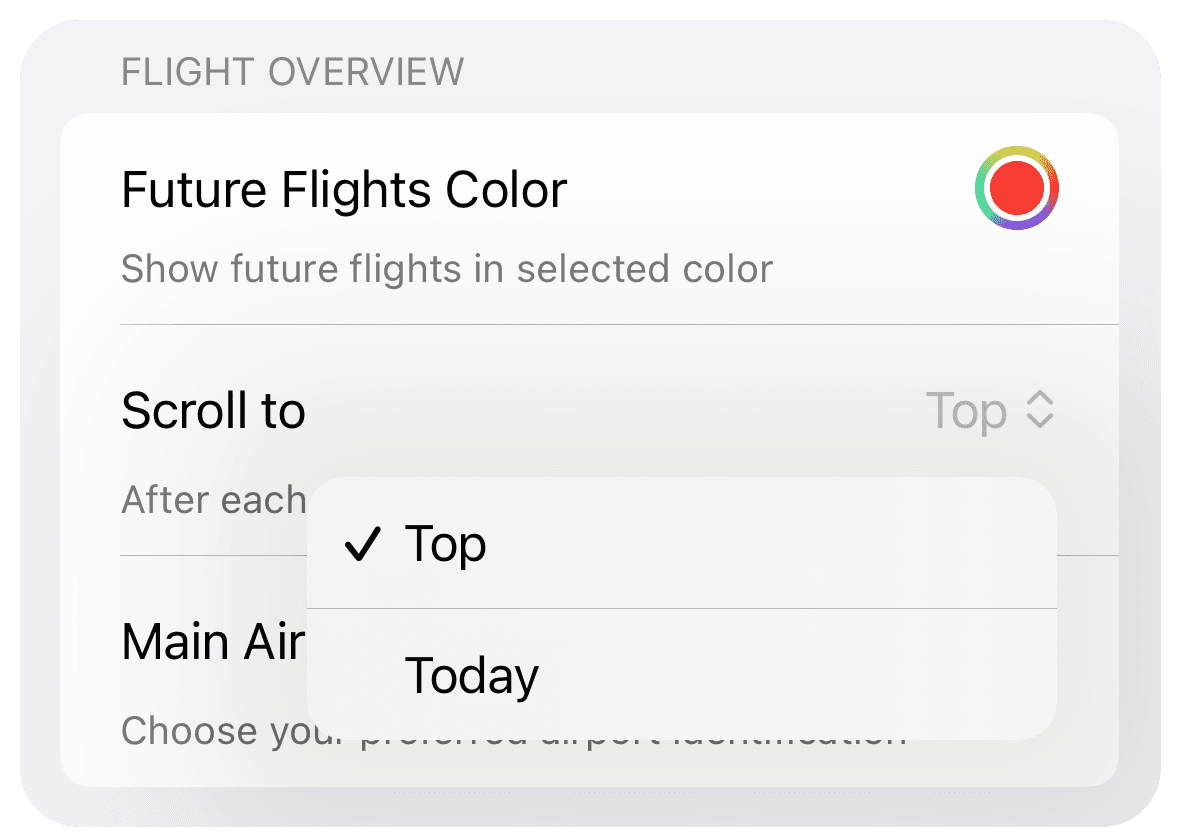
Default Duty Times
Logger uses default check in and check out times to suggest on duty and off duty times.
Check In: Set up start of duty time as minutes before scheduled departure time
Check Out: Set up end of duty time as minutes after on block time
Note: If scheduled departure time is missing, Logger will use actual departure time for suggestion and display "A" prefix to signal that actual time is used